Tasks and notes in CRM
Plan and delegate tasks in the CRM system. Report completion and non-completion of tasks. Note the progress of your work in Notes. Check out how workflow works in SalesWizard CRM!
Simple management tasks keyto the success of yourorganizations
Managing an organization, as well as processes such as sales, claims, service, requires delegating tasks and controlling their execution. SalesWizard CRM will allow you to create easy-to-manage tasks, generate SMS and email reminders to remind you to complete them, and enter reports and notes.




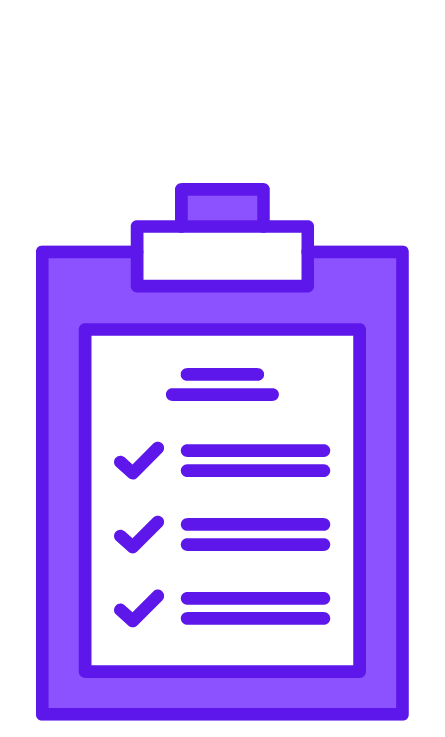
See how you use tasks in CRM
Generate tasks, report their completion, receive reminders and reminders. For more of our video tutorials on implementing CRM in your company, visit our YouTube.com channel. You are welcome!

How to personalize tasks in CRM?
See how you can personalize the tasks module in SalesWizard CRM. Create and manage tasks to achieve your business goals!
Task personalization
Personalize your task catalog. Give a unique name to the task to facilitate filtering, specify additional fields of the task, such as address, reminder, report request, text field.
Statistics and task completion reports
Request task reports and monitor their content. Check statistics on which tasks are completed and which are not.
Reminders and deadlines
Set reminders for task types (SMS, email), control task delays (delayed and today’s tasks).
Control the tasks in your calendar
You can control all your and your team’s tasks in the calendar in CRM.
Task automation
Create tasks automatically in standardized Processes run in CRM. Create tasks automatically depending on factors such as the impact of the lead, checklist marking, status change in the process or process funnel change.
We are constantly creating new functionalities!
If you haven’t found the functionality you need for your organization, see our Road Map for Application Development.
- Customized implementation of SalesWizard
- Possibility to commission unique modifications
- Full support in implementation
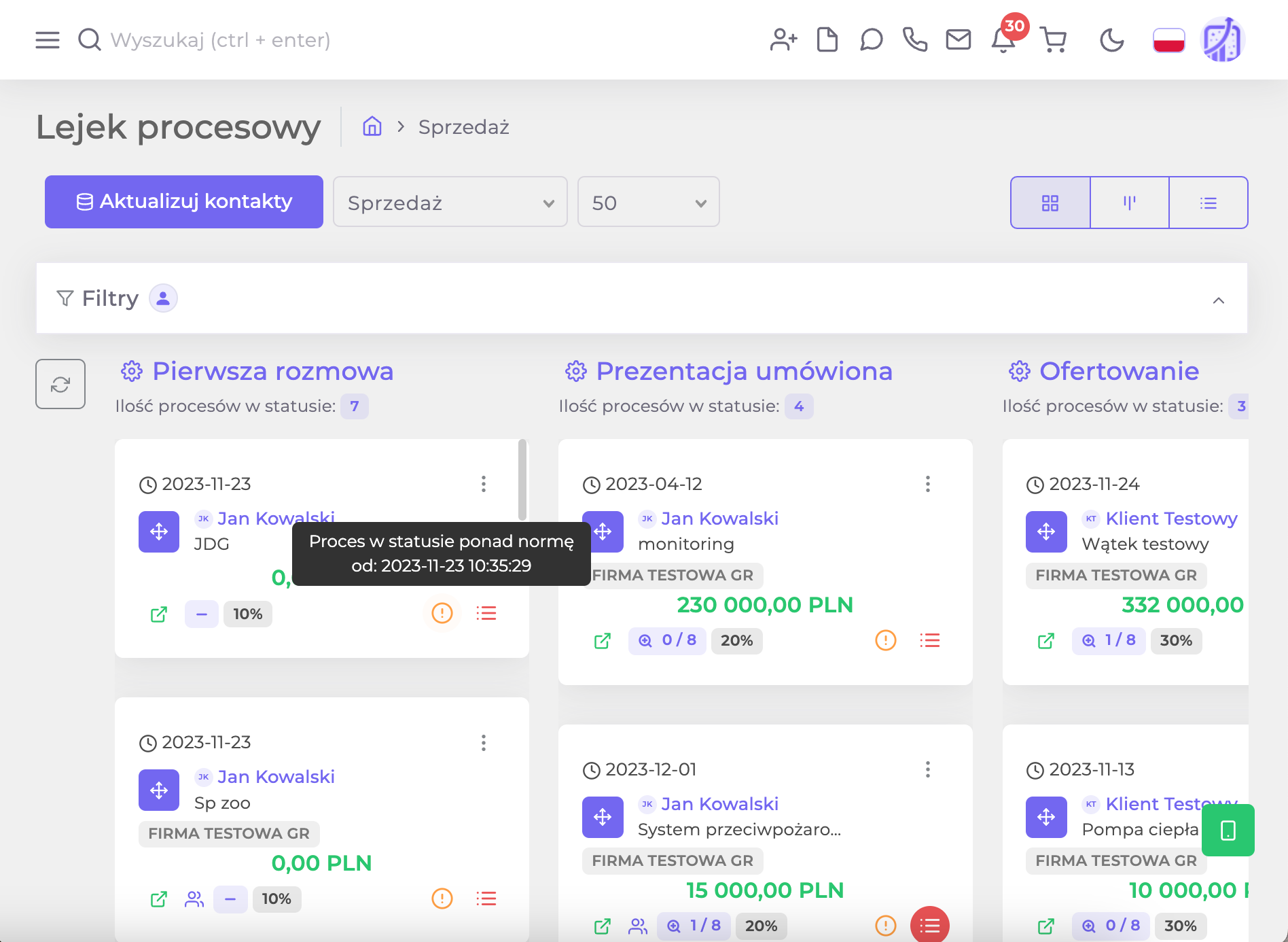
Order tasks and monitor their completion in the CRM. Increase productivity of your organization!
The SalesWizard CRM Tasks module will allow you to order and control the execution of tasks, assigned to other system users. You can easily check deadlines and delays of tasks and also check task completion reports. Read the following questions and answers about the tasks module in SalesWizard CRM.
Can I set reminders for tasks?
The SalesWizard system administrator has the right to define tasks, including the ability to set SMS and e-mail reminders about the task. Reminders will be sent in the form of SMS messages to the registered system user’s phone. You can also set up e-mail reminders about upcoming tasks. You can also set the reminder sending time for each task.
How can I automate tasks in CRM?
Automation of tasks in the CRM (Customer Relationship Management) system can significantly streamline business processes, increase efficiency and improve customer relationship management. Below we have described some examples of automating tasks in CRM:
-
Integrations with other systems:
- Configure integrations between CRM and other systems systems in the company, such as sales, marketing, customer service systems, etc. Thanks to this, data can be automatically synchronized, eliminating the need to manually enter information.
-
Automatic data entry:
- Use the automatic data entry feature to avoid having to manually enter information about new customers, leads or contacts. This works especially when collecting data from online forms.
-
Automation of sales processes:
- Set up automatic assignment of leads to appropriate sales reps based on specific criteria.
- Use automatic notifications to keep reps informed of new tasks and important deadlines.
- < p>Automatic management of offers and orders:
- Configure the system to automatically generate offers based on specific criteria.
- Automate processes related to order processing, from order generation to tracking delivery status.
-
Automatic tracking of customer activity:
- Set up the system to track customer activity, such as opening emails, clicking links or visiting websites. This information can be used to personalize communications.
-
Marketing Automation:
- Integrate CRM with marketing automation tools. This will allow you to automatically send marketing e-mails, personalize campaigns and evaluate the effectiveness of marketing activities.
-
Automatic reporting:
- Configure the system to automatically create reports and analyze data. This will allow you to quickly obtain information on sales results, customer activity and the effectiveness of marketing activities.
-
Customer service automation:
- Use chatbots and automatic e-mail replies to quickly respond to customer inquiries.
- Automate your complaint and returns processes.
-
Automatic task reminders:
- Set reminders and automatic notifications to track appointments such as customer calls, meetings and follow-ups.< /li>
-
Predictive data analytics:
- Use predictive data analytics tools to predict customer behavior and make appropriate decisions activities.
-
Customized automation scenarios:
- Take advantage of the ability to tailor automation scenarios to your specific needs and company strategy.
Before beginning the automation process, make sure you understand your business goals and processes, and test the accuracy and effectiveness of all automations to avoid possible problems.
How to control the execution of tasks in CRM?
Control of task performance in CRM is a key element of effective customer relationship management. Below you will find some strategies and practices that can help you monitor and control the performance of tasks in your CRM system:
-
Clear goals and prioritization:
- Set clear goals for each task and assign them priorities. This will make it easier to identify the most important tasks to be performed.
-
Assign tasks to the appropriate people:
- Make sure ensure that tasks are assigned to the appropriate team members. This will increase accountability and clarity around responsibilities.
-
Setting deadlines:
- For each task set specific deadlines. Automatic reminders ahead of time can help you avoid delays.
-
Monitor progress:
- Monitor regularly progress in completing tasks. The CRM system should enable quick insight into the status and deadlines of tasks.
-
Reports and analyses:
- Use the reporting features in your CRM system to analyze your team’s performance. Look at key metrics such as the number of tasks completed on time, delayed or canceled.
-
Notifications and alerts:
- Configure notifications and alerts in case of important changes in task status, missed deadlines or other important events.
-
Integrations with other tools :
- Take advantage of integration with other tools such as calendars and task management applications. This will allow for better coordination of activities.
-
Training and instructions:
- Provide training for employees regarding the use of the CRM system and compliance with specific processes. Make everyone aware of how to use the tool correctly.
-
Feedback and ratings:
- < li>Introduce a feedback and performance assessment system. This allows you to identify areas for improvement and recognize the team’s achievements.
-
Data availability:
- Make sure ensure that all employees have easy access to the necessary data in the CRM system. Appropriate access to information can speed up decision-making processes.
-
Access control:
- Adjust access levels in the CRM system depending on the roles and responsibilities of employees. Limit data access to only necessary information.
-
Customer monitoring:
- Monitor interactions with customers recorded in the CRM system to identify areas for improvement in customer service.
Effective management of task performance in CRM requires a systematic approach, monitoring key performance indicators and regular analysis and adjustment of processes as needed.
< /div>