Contact forms in Google Ads – contact form configuration

Every second, Google handles more than 40,000 queries, which adds up to an almost astronomical 3.45 billion queries a day. With each of these, there is a good chance that it is someone from your geographic area who is typing the phrase into the search engine. What if he or she is specifically looking for a service or product that is related to your company? Take advantage of this opportunity and set up a Google Ads campaign to acquire leads through contact forms!
Google Ads – a few words about the tool
What is Google – we suspect that everyone knows well and there is no need to create a general feature of this company. We’ll just add the interesting fact that in 2022 the company exceeded the employment of 140,000 people worldwide – that’s like having half the population of Katowice or all the residents of Zielona Gora working at Google. This work is undoubtedly a lot, because this company is not only servers that handle queries, that is, providing answers to the phrases we type. It is also a range of tools that are useful in both everyday life and business. The most popular of these are Gmail (email), Google Maps (maps with extensive functionality), Calendar or Translator. However, from the point of view of entrepreneurs and marketers, one of the most important functionalities is Google Ads, which is a package for advertising on Google’s search engine. A properly prepared campaign will display your product or site at the top of the results when a relevant query is made. Tracking marketing results is possible with Google Analytics.
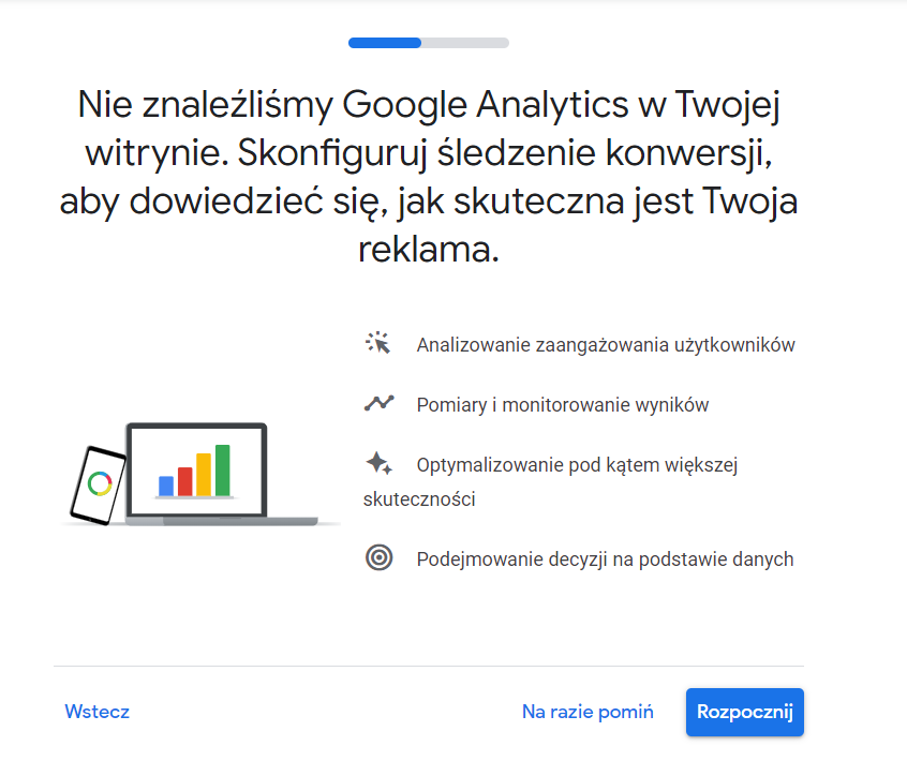
Before you create a form in Google Ads,…
… you will need to set up an account in Google Ads, and then prepare your first ad. At this point, it is worth spending at least an hour on a reasonable marketing plan: preparing advertising text, selecting keywords and identifying the optimal location. After creating the ad, of course, you will be able to manage it by adding ad campaigns, but the basis in the form of at least keywords will all the time affect the search results. Therefore, check whether the suggested subject area actually matches your offering. Otherwise, a vulcanization shop may appear when searching for “shock absorber replacement” and a veterinarian when searching for the phrase “root canal treatment of a tooth.” You will pay for each such missed display in CPV (cost per view) format, even if the user does not interact further. Once you have created your ad, you will be taken to the Google Ads dashboard, where you can create ad campaigns.
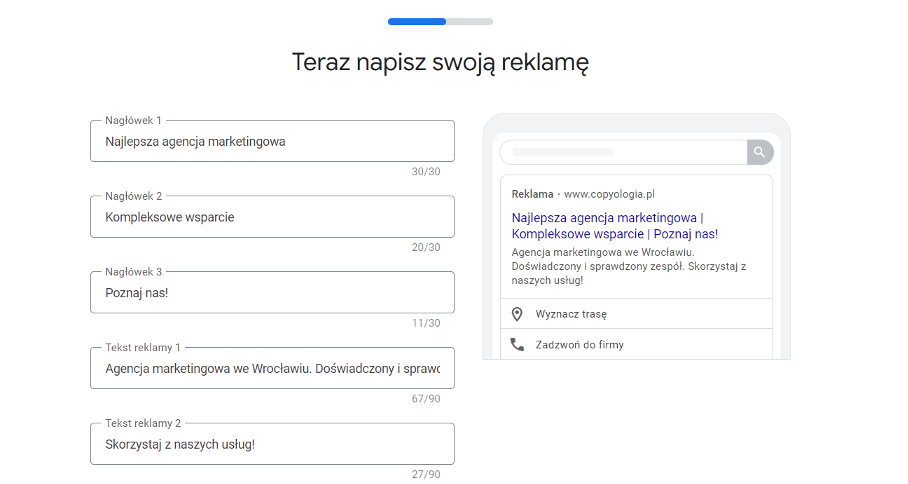
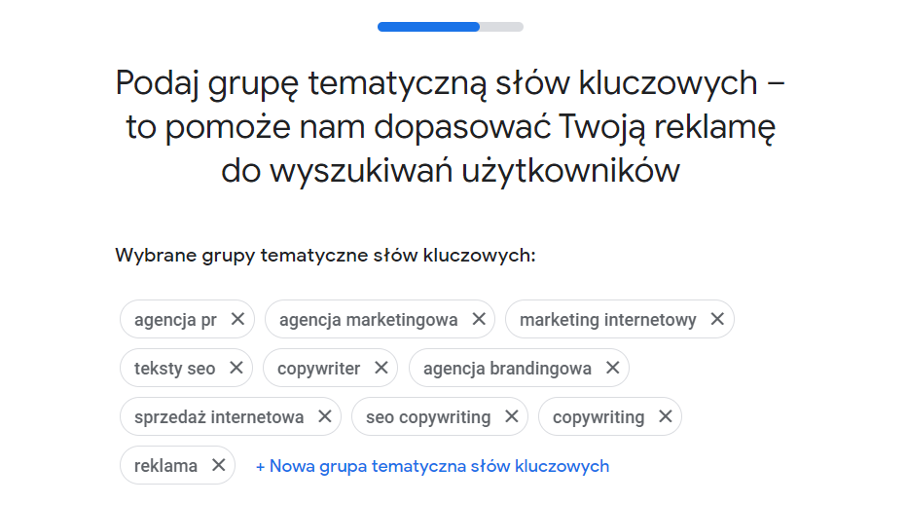
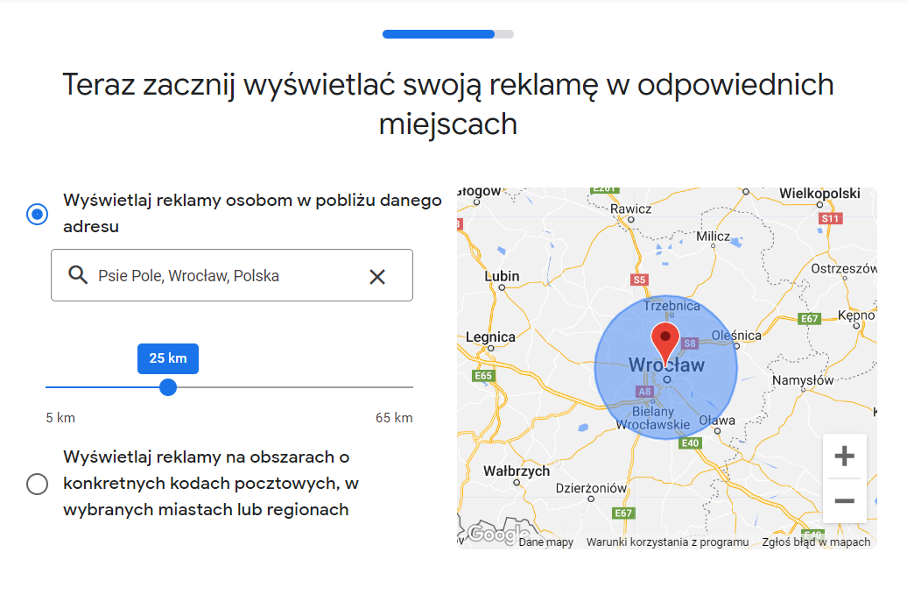
Google Ads contact form
At the outset, it should be noted that launching contact forms is an activity that can cause slight confusion. People who have never worked in Google Ads before may experience some difficulty in creating a contact form. The reason for this is that this functionality is somewhat “buried” and needs to be followed strictly. In creating this post, we spent a good few hours looking for the cause of one of the problems (in our case, it turned out that we had not paid for the campaign we had created, which meant that not all the options showed up for us right away). But let’s move on to our topic and get started with a new campaign – to do this, in the main menu, we click the round blue button with a plus and select “New Campaign.” When asked about the goal of the campaign, we indicate the “Potential customers” box, and then in the conversion goals, we select the “Send contact forms” option. Choosing any other option will result in us not being able to add a form, and thus not acquiring leads.
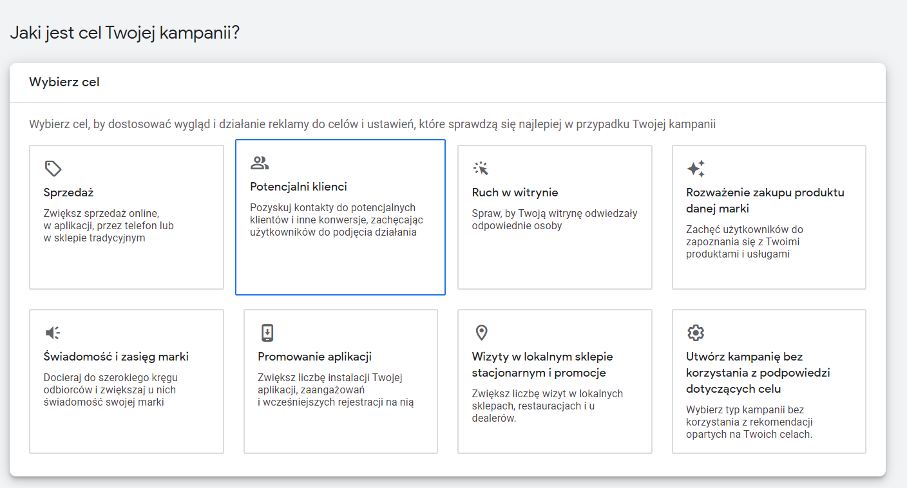
Google Ads setup under contact form
Google Ads already knows that we will be interested in getting information from potential customers. What remains to be specified is that we will want to do this using the contact form we defined (as if we hadn’t just checked that…). The next step, therefore, requires indicating the type of campaign: we chose the search network, under which suggestions for ways to achieve the goal immediately appeared – we are, of course, interested in “Submitting a contact form.” If you’re planning more than one campaign, it’s a good idea to title them so you can easily discern which ad will perform which tasks. Although Google promises us that in the next step we will already define our form, we will have to wait for that – now we have to prepare the content of the ad. So we do what Google Ads asks us to do, including specifying an audience, determining an advertising budget or configuring marketing parameters. And here it should be noted a considerable communication disadvantage for Google Ads – the instructions on the help page talk about searching the “Resources” tab, which in our case… was not there. It is difficult to determine the reason for this, so after several minutes of nerves we simply moved on.
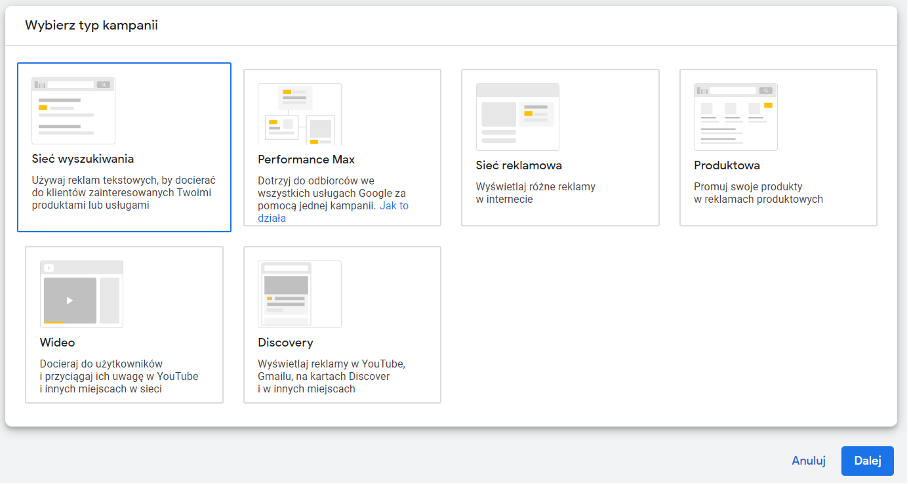
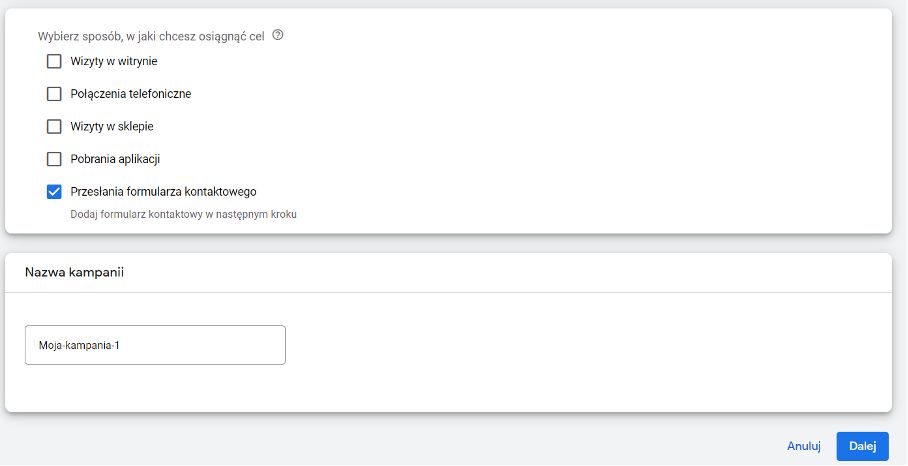
Adding a contact form
After launching the campaign, on the left side of the tabs you will see an option “Ads and Extensions” (in the screenshot there is no such tab, because we only had a draft version of the campaign). Select the “extensions” option, then use the round blue button with a plus sign to select “contact form extension.” In the next step, we specify in which campaigns we want the contact forms to appear – they can be added to all ads, or you can choose only one of the campaigns. You will be taken to the contact form window where you will be asked to complete the company name, form name and form description. Next, select the questions (up to 10 options) you want to ask in the contact form – it could be a request for your phone number, location or email address. These can also be questions related to a specific industry, as well as you can add your own questions – but remember the limit of 10 options.
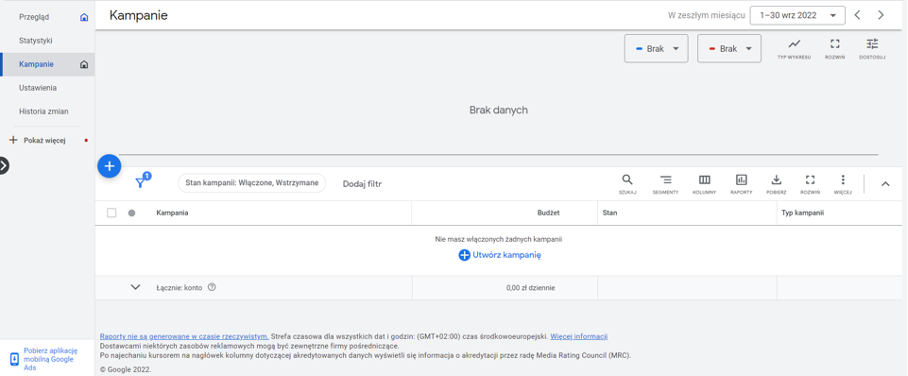
In the next step, Google will ask you to add a URL link to the privacy policy – unlike Facebook Ads, Google Ads treats this element as mandatory. Your form will culminate with a thank-you note for filling out the form and creating a CTA (Call-To-Action, or call-to-action). Make sure that the entire form looks exactly as you want it to and save the prepared scheme. The data acquired by the Google contact form will be displayed in the extensions table. You can easily import such prepared information into CRM systems that can be configured with Google Ads.
At this point it should be mentioned that Google also offers campaigns with the sole purpose of collecting contact forms, not as an extension to an ongoing campaign. According to information obtained from the U.S. advertising giant, such an option is enabled only on Google Ads accounts with over 50,000 in spending. USD. Well…
Import requests from Google Ads contact forms into CRM system
Setting up a campaign extension, which is the collection of contact data to prospective customers, requires the online campaign managers to pass the data to sales and contact persons. It will be a significant convenience and speed up the contact time, which is crucial to sales success, to link Google Ads contact forms to the CRM system. SalesWizard CRM allows integration with Google Ads through the use of webhooks mechanisms. You can read more about CRM integration with Google Ads submissions here.
